How to Remove virus "autorun.inf "
I have found this virus very annoying since you cannot open your hard drive or pendrive properly. Most often happen if you want to open any of your hard drive or pendrive you have to open it in explorer by right click the Start menu from then you can go to explorer is it very frustrating unlike what we used to do we just double click any of your media and that’s it. Well before I have search for an answer since I don’t want to format my HDD coz it’s a lot of work to do. I have found some answer in the net that inquire to manually fix the problem, but I have found the easiest way to fix this problem. All you have to do is download this small utility Autorun Eater actually I’m very impress after I download this utility and install my problem solve. I hope in anyway I can contribute this small information and I hope that you will share this small info….. You can find illustration and manual Here
Wednesday, December 31, 2008
How to Remove virus "autorun.inf "
Friday, December 26, 2008
How to remove Spyware ' Anti-Virus XP 2008 '
How to remove Spyware 'Anti-Virus XP 2008
Actually this is not a Anti-Virus. This is just another Spyware that disguise as a virus remover once infected your PC will become slow, pop-up windows keep appearing and it will ask you to register. If not all the annoying thing will happen to your PC. So, I have this small information hoping that it will help you if you encounter this problem.
This is how it looks when you are infected:


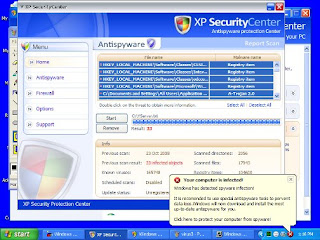
Solution :
First download the free edition of Malwarebyte’s Anti - Malware don’t worry this is free and I tried and tested this product many times and for sure you don’t want to spend $50 to $80 just to remove this Spyware and yet you don’t want to reformat your pc coz you will loose some important software or data.
This is how it looks when you download the software and install:
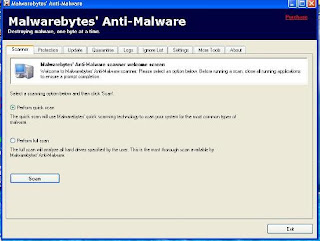
This is how it look when scanning :

Before we scan we need to terminate some files in the taskbar :

Can you see the files that I have circled in red you must terminate or click end process after that then we perform scan
This is how it looks after scanning :

Click remove selected and follow some instruction…. Is that so easy to follow from free utilities but then if like this software you can just click purchase on the upper right corner… that all folks…
Download Your Copy Here
Friday, March 28, 2008
Your Anti Virus
Anti-virus software is used to find, remove or fix files that are infected with computer viruses. Most anti-virus companies release weekly updates of their databases to help keep you safe. Your anti-virus software uses these weekly updates (also known as virus signatures or definitions file) to identify newly discovered viruses.
The most basic anti-virus programs normally have several features to it, the memory resident scan, the system or file scan, and an automated updater. Many more sophisticated programs have many other integration tools that loan in to your instant messengers, your e-mail software and many other programs.
It's very important when you configure your anti-virus software to always make sure you can download new updates every week, if you scan your system for viruses, and your definitions file is out of date it may not even find a problem with your system. Additionally, you should make sure you do in fact scan your system on a regular basis. I personally set my computer to scan around 4 AM so it doesn't bother me.
When you download software, e-mail attachments, or introduce new media (diskettes, cd's, jump drives) in to your system you should scan them before running or viewing them inside another application.
Deciding on which program to use often causes people a lot of head aches. Some anti-virus programs require you to pay each year for a subscription to their virus databases so you can keep your system up to date, others are just expensive out of the box. Additionally, which tends to be the biggest factor in my decision making, is how much resources does the program use.
My favorite anti-virus program for the past couple of years is AVG Anti-Virus, by GriSoft. It's totally free for the personal edition and the updates as well. It has all the major features expected out of an anti-virus suite and is really simple to use and setup.
In the end, it doesn't really matter all that much which program you prefer, but it's very important that you do at least run one!
Wednesday, February 6, 2008
5 Steps to Removing PC Clutter
Its hard enough as it is these days to get organized and then remain that way for weeks and months down the road. We are all very busy people, some of us with 9-5 jobs and one hour commutes, and others of us busy making our lives at home work for us, with children at tow and a variety of chores to do as well as errands to run.
However, no matter how vastly different our lives may be, we all run into the same problems when dealing with organization, and thats: KEEPING organized. need to develop a system that helps your PC remain free of clutter and organized. Granted, this task doesnt come easy at first, but all it takes is a few extra steps each day, done consistently, that will maximize your results in the long run.
So, lets say you have disorganized files all over your hard drive that you have difficulty finding when you need them. Your PC keeps catching viruses out of the blue. You dont know what to do with all your spam mail. You have extra programs and freeware on your PC that you dont know anything about, and even if you did, wouldnt know what to do with them. Here are a few steps to help you get started in the right direction:
1.) Get rid of any unnecessary files or programs that are on your hard drive. This requires a little homework on your part. Youll need to set aside the time to sit down and actually take a look at all of the files on your PC and delete what you dont need. A few things to do periodically for optimal performance is to run a disk cleanup, use your system file checker, and defragment your hard drive.
2.) Organize all of your files and folders. Once youve deleted everything you dont need, take a look at whats left. Is there some way you could organize these in nice categorical folders, so that its easier to retrieve them later on? For example, you could create a few folders underneath your My Documents folder, and give then names such as: My Journal, My TV Shows, My Videos, My Business, My Songs, My JobFind, etc. You could then place all respective files underneath these neatly organized folders. You can also take advantage of many of the folders already supplied to you by Microsoft Windows, such as My Pictures and My Music.
3.) Install adware and spyware programs. I dont think I need to stress how important it is to run antivirus and spyware software. I personally like McAffee because of its wide range of protection services, but Norton AntiVirus works great as well.
4.) Delete unnecessary shareware and freeware files. Its very important to keep your hard drive as clean and organized as possible. Remember that shareware and freeware can potentially be harmful to your computer (viruses!), depending upon which source you received your shareware from.
5.) Delete unnecessary emails and take control of spam. By now, you know to have antivirus software installed on your PC. Thats a must, and will protect you if you should happen to open emails that have viruses attached to them. Before you open any of your emails, check to be sure you know the sender, and that there are no .zip or .exe attachments. Be very careful about opening files with attachments, especially from senders you dont know.
Hope many of these tips will you help you move toward the right direction in de-cluttering your PC, now and for good.
Demetria Zinga is the founder and owner of http://www.faith-media.com, a technology and consulting firm which specializes in web design and hosting, graphics and print designs, internet marketing, and e-training. She is also the founder of http://www.christianladies.net, an interactive ezine, blog, and podcast for Christian women.
Dirty Little Computer Viruses and How To Protect Yourself
Whether you have learned your lesson from a past experience with a nasty computer virus or have been pressing your luck by surfing the web and downloading various files or opening those email messages sent to you by people you dont know without any real understanding of just how vulnerable you really are each time you log onto your computer you now have the opportunity to discover what steps you can take to avoid such an annoying and many times destructive infestation.
Listed below are some of the guidelines you can follow in order to keep those nasty viruses from making a mess out of your computer and your life.
Purchase and install a well respected antivirus software program and be sure to set it up so that it automatically runs when the computer starts up each time.
Make sure to keep your antivirus software up to date by either using the automatic update feature that many come with or make it a habit to manually check at least once or twice a week for updates on your own.
Set your antivirus program to scan for potential viruses each time you open a word-processing document like the ones that get sent through email. Viruses found in word-processing documents are called Macro Viruses.
When purchasing software make sure to only buy from vendors that are well known and from ones you trust.
Resist swapping data with the use of floppy disks or other mobile storage devices between various computers. If exchanging programs between computers is unavoidable just make sure to scan the storage device(s) for viruses before transferring data from one computer to the next.
If using floppy disks to transfer data make sure to format them before using them for the first time.
Never use pirated software. This is both illegal and a very good way to invite an unwanted computer virus.
When downloading software from the internet do so as little as possible. There are many neat programs available on the internet, but unfortunately there are many viruses that go along with them also.
If you must download programs from the internet ALWAYS scan them for viruses BEFORE opening them up to install on your computer.
Probably the most important and neglected method of disaster recovery are periodic backups of all important files found on your computer. Should a virus happen to get through your lines of defense you may need to replace the virus corrupted files with fresh ones that have been kept for such an occasion.
Finally, it is not guaranteed that if you follow the above steps that you will not be the victim of a computer virus, but you can sure bet that if followed you will greatly reduce the chance of being an unsuspecting recipient of such an unwanted program.
Dan Preston is the webmaster of a site called InfoHeaven Digital Books and The Online Book Store where you can find useful and Fr'ee information along with many how-to digital books that cover a large variety of interesting topics. http://infoheaven-digital-books.com and http://online-book-store.net.
How To Take Care Of Your Laptop Computer
As the proud owner of a laptop computer, you'll want to keep your machine in the best possible condition.
Aside from cleaning your screen and dusting the keyboard, however, you'll need to take a few extra steps to maintain your laptop's health:
-- Play it cool
A laptop computer generates a lot of heat, especially when running the latest high-powered software. Too much heat and you risk damaging the internal circuitry.
Always try to keep your laptop in a well-ventilated, cool environment. And ensure you don't block the fan grills on the sides, back, or bottom of the machine at any time.
-- Handle the screen carefully
Avoid touching or playing with your LCD screen.
Yes, it might be fun to watch the waves generated by your finger against the screen, but LCD displays are fragile devices that must be cared for.
Take care when cleaning the screen too, and use only approved cleaning materials.
You won't want to pay the money for screen repairs or, even worse - a new machine entirely.
-- Don't drop it
Whatever you do, don't drop your laptop computer! Keep it safe inside of a carrying case when moving around or traveling.
Don't leave it on the edge of a table or on an unstable support of some kind. One ill fated drop to the floor could spell death for your mobile office.
Try to make sure the rubber feet underneath are in good condition and are still attached. This will prevent the device from sliding around accidentally.
-- Be careful with those drinks...
If you need to have a drink while working or playing, be careful not to spill it.
Your laptop computer could suffer the consequences from just a few drops of liquid poured in the right places.
While you probably do eat and drink around it regardless, you will want to occasionally wipe down the edges, the keyboard, the touchpad, and maybe even wipe down the screen to keep any dirt from accumulating.
-- Just say no to viruses
Security wise, make sure you obtain an anti-virus program.
Secondly, keep it updated!
Buying an anti-virus one month and not updating it for the next six really negates it purpose. Your laptop computer could be exposed to hundreds and thousands of new viruses every month if you don't update your virus definitions.
Most anti-virus programs have automatic update methods, eliminating the need for you to have to remember to do it manually.
-- Avoid Popups
Pop-ups are particularly annoying on a laptop computer. Trying to close a bunch of windows without a regular mouse can be a nuisance.
You'll want a pop-up blocker, such as the Google Toolbar (located at http://tools.google.com), to prevent these pop- up ads.
Many intrusive forms of advertising, and even some viruses, can install software on your machine by using various forms of pop-ups. It's best to get yourself a blocker and avoid the situation entirely.
-- Use a firewall
Always utilize a firewall on your Internet or network- enabled laptop computer. Even if you use Windows XP's built- in firewall (or purchase one from such companies as Norton), your security will greatly benefit from it.
Blocking out all the unnecessary ports and closing all the loopholes will prevent a hacker or virus from freely entering your hard drive.
So there you go. Combine all of the above tactics and help your laptop enjoy a happier and healthier lifestyle!
Free Ways to Tackle Threats to Your Computer
Protect Your PC
Having problems with your pc? Do your kids, family or friends fill it with all the stuff they find on the internet?
Your computer, just like your car, needs to be serviced regularly to keep it running efficiently. You wouldn't fill your car up with petrol from an old rusty can with a layer of dirty water on the bottom, so you shouldn't allow your pc to be treated that way either.
Any pc connected to the internet is a target for viruses, spyware, adware and trojan horses.
You need to protect and clean your pc of these nasties which slow down your costly computer. We will show you how to do at little or no cost in this free report.
Before we start here is our disclaimer:- we take no responsibility for any harm YOU may do to your computer with this information. Use it at your own risk and be sure you are confident of what you are doing before you start. It's a good idea to make a restore point before installing/uninstalling or changing anything (see below for details)
Firstly Viruses, these are the most newsworthy of the baddies, and because of this most people have heard of them. They are the pc version of the Flu, or in a worse case scenario, Sars, and can kill your computer. There are new viruses released almost daily, and you need to keep up to date with Antivirus software to stop them. Fortunately there is a free program which can help you protect your pc. This is called AVG and is available at http://www.grisoft.com just follow links through the site to AVG Free Edition. Register your email address, download and install it to your pc.
The program is pretty straightforward to use but make sure you keep it updated at least weekly by double clicking the AVG icon (four coloured square) in the taskbar and then clicking on update in the window, tick internet as the source and you are good to go. It will automatically update and restart the main Antivirus program. Remember prevention is better than cure though and don't open attachments in emails or even sent to you over instant messengers unless you are sure of the person sending them, even then if you have AVG installed right click the file and use the scan with AVG menu item to double check.
Trojan Horses come next on our hitlist, mostly these are small programs which record either keystrokes or other information and try to send it back to someone to steal your details. But they can be used to take over your pc completely or partially to use your resources to send spam emails, or launch attacks on other computers on the internet, often for denail of service (DOS) attacks. Most Trojan Horses are removed by the AVG antivirus software, or if not it will alert you to its presence, and you can google http://www.google.com to find how to remove it.
A good prevention measure to stop Trojans accessing the net to send their payload is to use a software firewall, again there is at least one free program you can download, called zonealarm. It will ask you wether to allow programs to access the internet or not, meaning if you get something you know you didn't install accessing the net you can tell zonealarm not to allow it. To download zonealarm, go to http://www.zonelabs.com and follow links to the download section, and then to zonealarm (they are not so prominent as the ones for the Pro version which you pay for). It is a good idea to run a firewall to stop attacks coming in from outside as well your details going out. Windows XP with Service Pack 2 installed has a built in firewall, but zonealarm is much more configurable and does a better job overall.
Spyware and Adware can also be responsible for a lot of pc problems. These are often programs piggybacked onto a free download offered to help you with some other task like form filling on websites (Gator is a well known example but they are open about it). Spyware is used by less scrupulous companies and individuals to report back your surfing habits so they can send ads you're more likely to respond to. These slow down your surfing and also run in the background using your pc's power to do their dirty work. Sometimes the information sent back is even more sinister than just your browsing habits, so beware of software you download and check first. Adware is very similar although is usually contained in tracking cookies (small text files downloaded by your browser containing information to track you through a website).
Often these 2 terms are used interchangably. Another nasty which falls in with these is Scumware, which is a term used to describe software which hijacks another program (usually your browser or modem dialler) and displays only content which it's maker wants you to see and often prevents you seeing anything else. The diallers reset your modems settings to dial another (usually very expensive) number rather than your ISP's one. Thankfully some thoughtful individuals have kindly donated their time to give us free programs which will release you from the grip of these fiendish programmers.
Download firstly Adaware from http://www.lavasoft.de and install and run that (if it finds nothing on your pc I would be extremely surprised) secondly download Spybot Search and Destroy from http://www.safer-networking.org/en/download/index.html and install and run that too, it will pop up a dialog to say it has found adaware also on your machine, but it doesn't really mind so close it and continue. As with virus software you should use these and update them both regularly, as you can be sure the people on the darkside of the internet are updating their stuff to keep you hooked into it. Both programs have a button for downloading and installing updates automatically so there is no excuse not to do it before every scan, which we would recommend doing at least monthly and more frequently if possible.
So now you are protected from viruses, trojan horses, and other pc illnesses so that's it right?
Not quite, I have to say one of the most important things on your pc is your personal data, you can re-install Windows, Office and all the other programs on your computer from the cd's, but your prized pictures, your kids half written essay for that all important exam or your wifes recipes handed down from generation to generation carefully typed out and saved can't be. Back it up. NOW. Onto cd's if you have a cd writer or if not get one installed or use floppy discs. But for the sake of your sanity BACK IT UP.
And finally some tips to keep your pc running at its optimum.
Before making any changes to your pc or programs, it's a good idea to make a restore point by going to Start, then accessories on the start menu, then clicking System tools and finally the system restore icon. Follow the prompts and create a restore point to return to if it all goes wrong. Sometimes a slow pc is just the result of too many programs running, close down those you're not using, obvious but often overlooked. If you're anything like most pc users you have a bundle of programs start when your computer does, and sitting in the task tray at the right of the start menu. You can close these down manually but if you don't use them at all then why not remove them?
If you may want them but not everytime you start up you can go to start, then click RUN and in the text box type msconfig without the quotes. Don't worry now this looks daunting but all you need to do is click the tab at the right marked Startup and there is a list of all those programs which run as soon windows starts, now apply a little caution and lookup (http://www.google.com again comes to your aid) any you don't recognise. Now those you're sure you don't need running at startup untick the box.
Next time you start windows will put up a box to tell you you've disabled some things, as long as your pc works ok now, tick the box to not show it again. If you took of something you need or want back run msconfig again, and retick the box in the startup tab again, next time you restart it will return. My last tip is to run defrag monthly, go to start, accessories, system tools and run defrag, this can often speed up a slowing pc as it makes all the files on your hard drive quicker to access.
Douglas Titchmarsh runs several websites, and blogs including http://www.cashinonline.info
